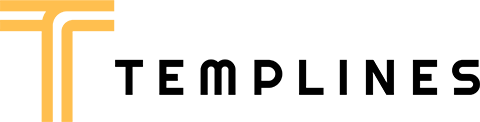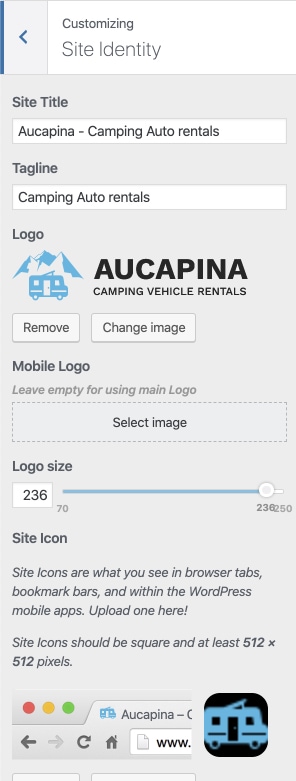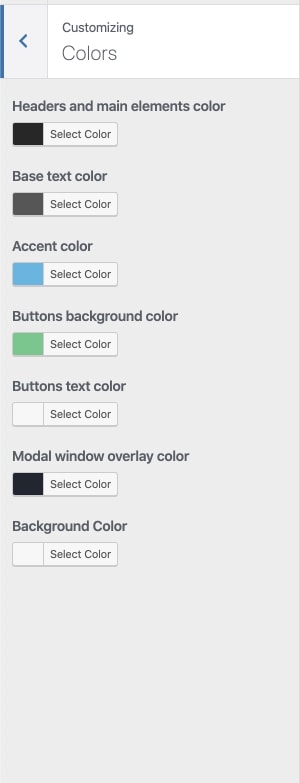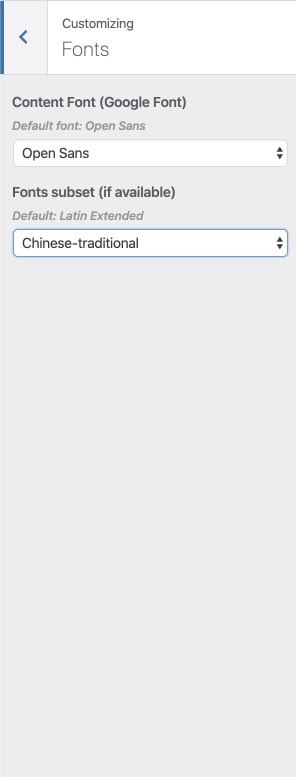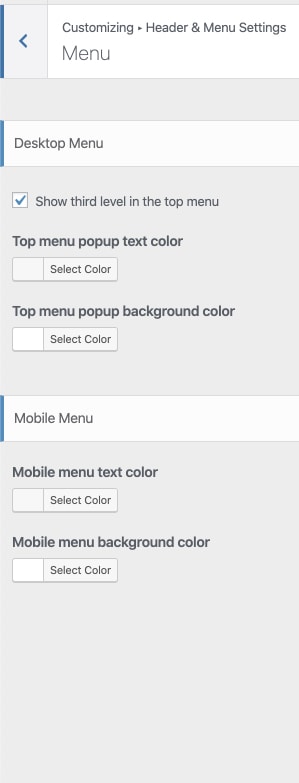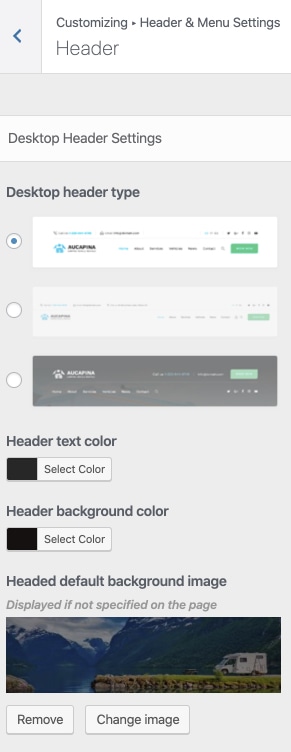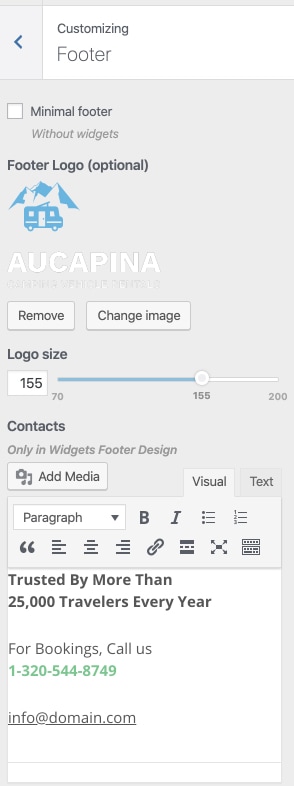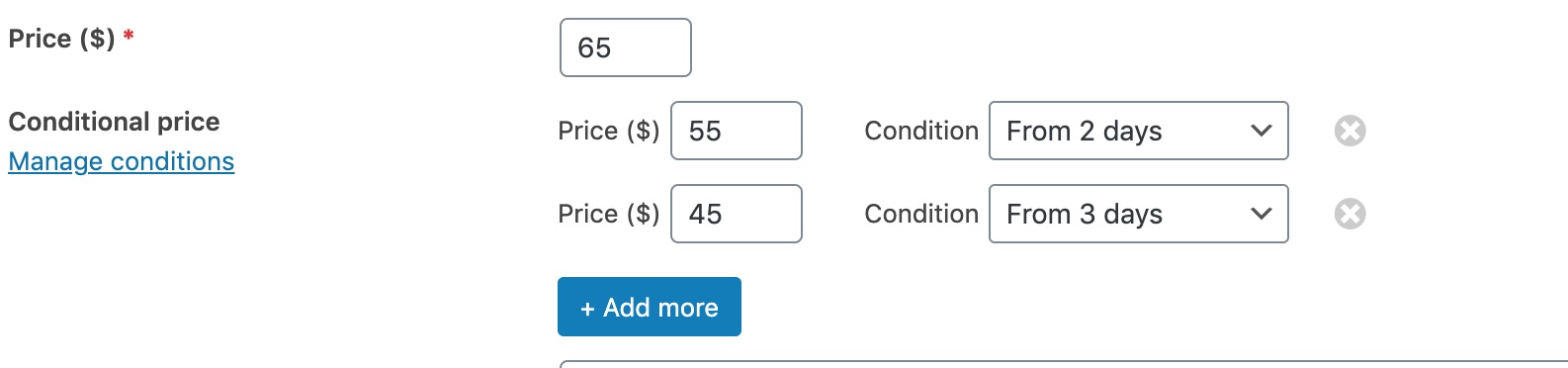Thank you very much for purchasing Aucapina WordPress theme. We’ve put a lot of hard work into it, and we hope you love it as much as we do. As far as the documentation is concerned, we have tried to cover as much as possible to help you get your new template up and running and to help you customise it.
We also provide paid services for custom working with the theme or installation . You can order it on services page .
BEFORE YOU START CUSTOMIZING
If you plan to make some modifications to the code of the theme, will be better to make them via the child theme. If you make modifications directly to the parent theme, you will lose them when the theme is updated. When you make modifications inside of the child theme instead, you can update the parent theme without losing any change you have made.
To create child theme and transfer all settings from the parent theme to the child theme , please use Child theme configurator .
More information about child themes you can find in WordPress Codex- Child_Themes.
If your changes are not critical and affect only the styles , and you do not have enough settings that come with our theme then you can use the yellow pencil for these purposes . More info about Yellow Pencill
Also you can use our paid service to hire our team and make your website according to your requirements .
Install Theme
To install this theme it is essential to have a working version of WordPress already installed. For the information about WordPress platform installing, please see the WordPress Codex. After you download the “package.zip” file from Themeforest you will have all the necessary files . Then you should extract the “package.zip” file and you will find the theme zip file called “aucapina.zip”inside. You need to install this file.
Please Note: You can install the theme in two ways: via WordPress, or via FTP. If you have trouble installing the theme via WordPress, please proceed with installing it via FTP and the problem will be solved. Follow the steps below to install via WordPress.
- Navigation > Appearance >Themes.
- Click Install Themes and press the upload button.
- Navigate to find the “aucapina.zip” file on your computer and click “Install Now” button.
- The theme will be uploaded and installed.
- Activate the newly installed theme. Go to Appearance > Themes and activate the installed theme.
- Navigation > Appearance >About Aucapina.
- After theme activation, you will see all the required plugins to be installed . Please install all required plugins ( you can disable unnecessary later ) .
- Now you can import the demo
Install via FTP
- Log into your hosting space via an FTP software
- Unzip the aucapina.zip file and use the extracted aucapina theme folder
- Upload the extracted aucapina theme folder into wp-content themes in your wordpress installation
- Activate the newly installed theme. Go to Appearance Themes and activate the installed theme.
- Navigation > Appearance >About Aucapina.
- Activate theme using purchased code ( If you are using a development site, you can deactivate your code to move your site to the main domain . )
- After theme activation, you will see all the required plugins to be installed . Please install all required plugins ( you can disable unnecessary later ) .
- Now you can import the demo
One click import
You can either start building your site from scratch, or import one of our demo sites and then modify it to fit your needs. We will now explain how to do the latter.
aucapina comes with one-click import module. Here’s what you need to do:
- Login to WordPress admin
- Go into admin panel > Apperance > Import Demo Data
- Choose the demo site that you wish to import and click on the “Import Demo” button.
If you get any error, please check Import troubleshooting or use Demo Migration
Import troubleshooting
Many issues that you may run into such as; white screen, demo content fails when importing, empty page and other similar issues are all related to low PHP configuration limits.
The solution is to increase the PHP limits.
You can do this on your own .
- Find the php.ini file in your Server config files.
- For WAMP, its in apache2/bin/apache2.2.22/bin/php.ini
- Go to the line "max_execution_time=30" .
- Change it to 360 or any other large value.
Or contact your web host and ask them to increase those limits to a minimum as follows
- max_execution_time 360
- memory_limit 128M
- post_max_size 32M
- upload_max_filesize 32M
Theme Settings
To configure the main theme settings , go to the Appearance – Customizer
Site title and Logo
Headers and main elements color
Fonts
Header & Menu Settings
Footer
Page Builder
Camping settings
Booking process
Conditional Price
Go to the Catalog – Conditions
You should add two or more conditions, filling just this field:
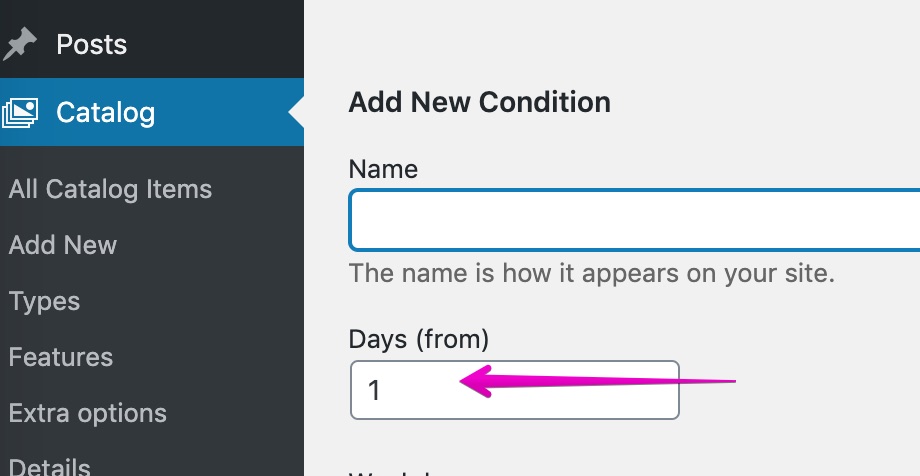
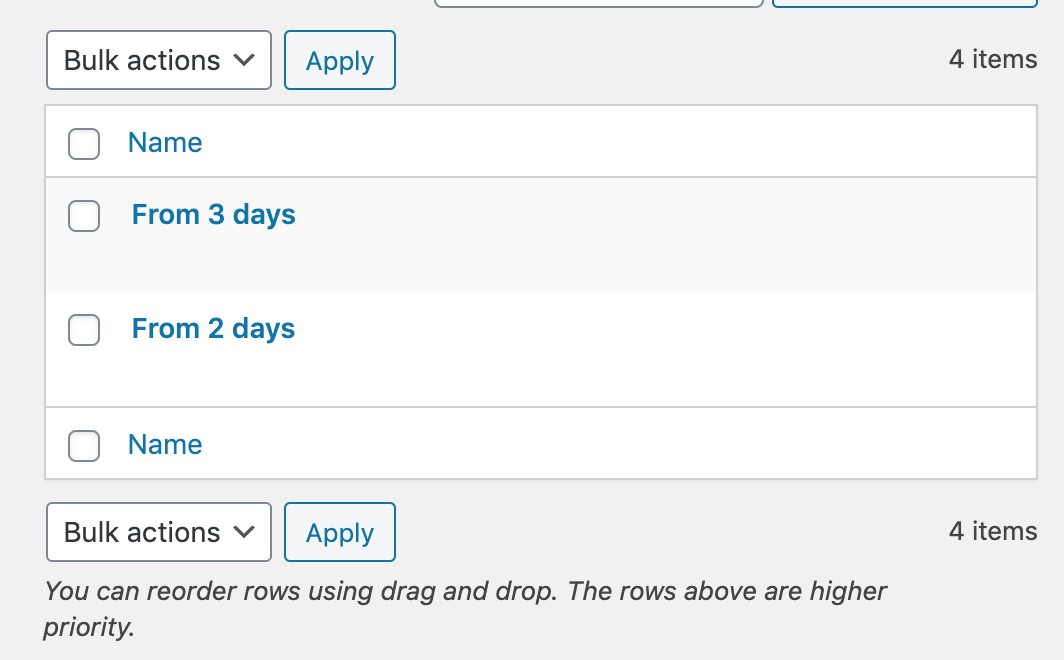
for 3 and more days. Not for one day.
Reorder rows correctly using drag and drop. The rows above are higher priority.
For example:
-30 days
-10 days
-3 days
After that select on the Item page created conditions and prices fo them:
Jivo Chat
You can add your chat using Jivochat service . To do this, register on site Jivochat .
Contact Form 7
To display the form please use this code in Contact – Contact forms
[submit "Send"]
Theme Updating
Information about the new update can be found on the description page in the right sidebar .
In most cases update does not affect your settings or content but in any case please make a backup before any action and save your translation files .
You can use All-in-One WP Migration plugin.
If you do not have knowledgeor and your website is live and you dont want to make updates without effect to your customers, our team can help you to do it on a paid basis .
1. You can download the latest version of the theme in your Envato account and install the theme again according to the documentation before this delete old version .
– Download the latest theme zip file from ThemeForest
– Extract it and locate aucapina.zip
– Extract aucapina.zip and locate the aucapina folder
– Copy/Replace content of the aucapina folder to the /wp-content/themes/aucapina folder of your web site.
2. Also you can use Envato Market plugin for automatic upgrade theme .
3. Also don’t forget to update the plugin Aucapina Theme Functionality .
If you do not have a message about the automatic update for this plugins then do the following steps
To update this plugins you need:
Navigate to the Plugins menu in your WordPress admin area.
– Deactivate plugin, delete it
– Go to Install Required Plugins
– Upload and install the new version
– Activate this plugin.