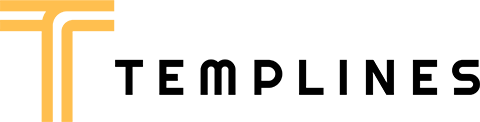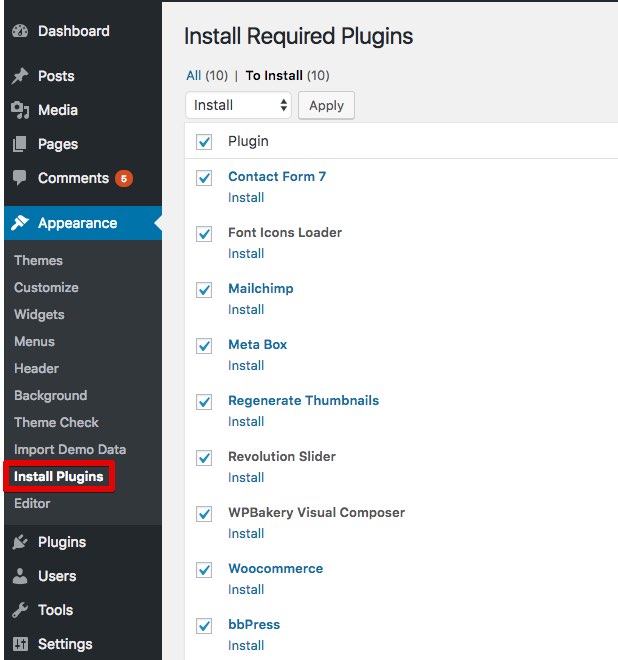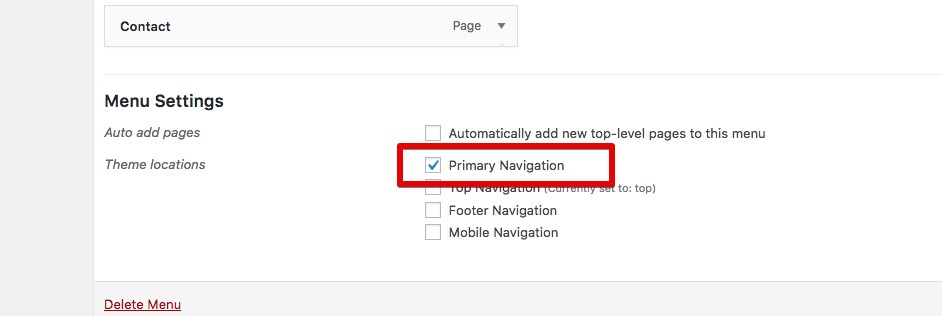BEFORE YOU START CUSTOMIZING
If you plan to make some modifications to the code of the theme, will be better to make them via the child theme. If you make modifications directly to the parent theme, you will lose them when the theme is updated. When you make modifications inside of the child theme instead, you can update the parent theme without losing any change you have made.
Child theme you’ll find in a “fixar-child.zip”.
More information about child themes you can find in WordPress Codex- Child_Themes.
Install Theme
To install this theme it is essential to have a working version of WordPress already installed. For the information about WordPress platform installing, please see the WordPress Codex. After you download the “fixar.zip” file from Themeforest you will have all the necessary files . Then you should extract the “fixar.zip” file and you will find the theme zip file called “fixar.zip”inside. You need to install this file.
- documentation
- Licensing
- theme
- fixar.zip Theme file
- README FIRST.html
You can install the theme in two ways: via WordPress, or via FTP. If you have trouble installing the theme via WordPress, please proceed with installing it via FTP and the problem will be solved. Follow the steps below to install via WordPress.
- Log in to the WordPress Administration
- Go to “Appearance › Themes › Add New › Upload Theme”
- Browse and select theme zip folder called “fixar.zip” (is located inside of downloaded zip package)
- Press INSTALL NOW button
- Activate theme with Activate link
Install via FTP
- Log into your hosting space via an FTP software
- Unzip the theme/fixar.zip file and use the extracted fixar theme folder
- Upload the extracted fixar theme folder into wp-content themes in your wordpress installation
- Activate the newly installed theme. Go to Appearance Themes and activate the installed theme.
- ftp folder
- wp-includes
- wp-admin
- wp-content
- themes
- fixar
- themes
Required Installation
TO ADD THE NEEDED FUNCTIONALITY TO THE THEME IS NECESSARY TO ACTIVATE THE REQUIRED PLUGINS.
- Go to “Appearance › Install Plugins”
- Install and activate required plugins
Plugins Activation
You can use these plugins with the fixar theme and you are fully compliant with the Envato’s policy, but you cannot activate them as the owner (so don’t try to use the fixar purchase code to activate one of these plugins).
When you purchase a theme from ThemeForest that bundles Visual Composer and Revolution Slider, you are free to use these Premium plugins with the theme. However, your fixar purchase does not give you individual Visual Composer and Revolution Slider licenses that allow you to activate or download these plugins as you wish. Activation doesn’t mean the plugin will not work but only that you cannot receive direct updates. Please don’t worry if you see warning messages about the plugin license activation.
To update you need:
- Navigate to the Plugins menu in your WordPress admin area.
- Deactivate revolution slider, delete it
- Go to Install Required Plugins
- Upload and install the new version
- Activate Visual Composer.
One click import
You can either start building your site from scratch, or import one of our demo sites and then modify it to fit your needs. We will now explain how to do the latter.
fixar comes with one-click import module. Here’s what you need to do:
- Login to WordPress admin
- Go into admin panel > Apperance > Import Demo Data
- Choose the demo site that you wish to import and click on the “Import Demo” button.
Import troubleshooting
Many issues that you may run into such as; white screen, demo content fails when importing, empty page and other similar issues are all related to low PHP configuration limits.
The solution is to increase the PHP limits.
You can do this on your own .
- Find the php.ini file in your Server config files.
- For WAMP, its in apache2/bin/apache2.2.22/bin/php.ini
- Go to the line “max_execution_time=30” .
- Change it to 360 or any other large value.
Or contact your web host and ask them to increase those limits to a minimum as follows
- max_execution_time 360
- memory_limit 128M
- post_max_size 32M
- upload_max_filesize 32M
Menu settings
elementor
elementor gives you instant access to built in content elements. Each content element has been carefully crafted and offers multiple options that will enable you to build any layout you desire. You can build complex layouts based on these content elements within minutes, and without requiring a single line of code. Please check this video tutorial:
- Documentation: elementor.com
- Video tutorials: elementor.com/video-tutorials
You can use these plugins with the fixar theme and you are fully compliant with the Envato’s policy, but you cannot activate them as the owner (so don’t try to use the fixar purchase code to activate one of these plugins).
When you purchase a theme from ThemeForest that bundles elementor and Revolution Slider, you are free to use these Premium plugins with the theme. However, your fixar purchase does not give you individual elementor and Revolution Slider licenses that allow you to activate or download these plugins as you wish. Activation doesn’t mean the plugin will not work but only that you cannot receive direct updates. Please don’t worry if you see warning messages about the plugin license activation.
To update you need:
- Navigate to the Plugins menu in your WordPress admin area.
- Deactivate revolution slider, delete it
- Go to Install Required Plugins
- Upload and install the new version
- Activate elementor.
Speed and Optimization
Enable – Compress pages so they’re served more quickly to visitors. (Recommended)
-
- Added in .htaccess this code
ExpiresActive On
ExpiresDefault "access plus 6 month"
ExpiresByType text/css "access plus 6 month"
ExpiresByType text/plain "access plus 1 year"
ExpiresByType text/woff "access plus 1 year"
ExpiresByType image/gif "access plus 1 year"
ExpiresByType image/png "access plus 1 year"
ExpiresByType image/jpeg "access plus 1 year"
ExpiresByType application/x-javascript "access plus 6 month"
ExpiresByType application/javascript "access plus 6 month"
ExpiresByType application/x-icon "access plus 1 year"
- 6. Enable NGINX caching
- 7. Configure the server to display correctly WEBP images (you can use Shortpixel for generate this type of images)